Supports ComfyUI version: v0.3.44
Supported Nodes
- ComfyCore Nodes
- https://github.com/ltdrdata/ComfyUI-Impact-Pack
- https://github.com/ltdrdata/ComfyUI-Impact-Subpack.git
- https://github.com/rgthree/rgthree-comfy.git
- https://github.com/Fannovel16/ComfyUI-Frame-Interpolation.git
- https://github.com/ssitu/ComfyUI_UltimateSDUpscale
- https://github.com/M1kep/ComfyLiterals.git
- https://github.com/cubiq/ComfyUI_IPAdapter_plus.git
- https://github.com/city96/ComfyUI-GGUF.git
- https://github.com/ltdrdata/ComfyUI-Inspire-Pack.git
- https://github.com/Kosinkadink/ComfyUI-Advanced-ControlNet.git
- https://github.com/Fannovel16/comfyui_controlnet_aux.git
- https://github.com/cubiq/ComfyUI_essentials.git
- https://github.com/WASasquatch/was-node-suite-comfyui.git
- https://github.com/kijai/ComfyUI-KJNodes.git
- https://github.com/BadCafeCode/masquerade-nodes-comfyui.git
- https://github.com/XLabs-AI/x-flux-comfyui.git
- https://github.com/playbook3d/ComfyUI-VideoHelperSuite.git
- https://github.com/playbook3d/playbook3d-comfyui-nodes.git
- https://github.com/lumalabs/ComfyUI-LumaAI-API.git
- https://github.com/MohammadAboulEla/ComfyUI-iTools.git
- https://github.com/gokayfem/ComfyUI-fal-API.git
- https://github.com/Suzie1/ComfyUI_Comfyroll_CustomNodes.git
- https://github.com/tsogzark/ComfyUI-load-image-from-url.git
- https://github.com/Suzie1/ComfyUI_Comfyroll_CustomNodes.git
- https://github.com/tsogzark/ComfyUI-load-image-from-url.git
- https://github.com/evanspearman/ComfyMath.git
- https://github.com/kijai/ComfyUI-Florence2.git
- https://github.com/SeargeDP/ComfyUI_Searge_LLM.git
- https://github.com/aria1th/ComfyUI-LogicUtils.git
- https://github.com/chrisgoringe/cg-use-everywhere.git
- https://github.com/kijai/ComfyUI-segment-anything-2.git
Missing a node? Reach out to [email protected]
Tips for configuring your ComfyUI workflow for import
- Comment out all preview or output nodes that you do not want outputted
- Do not use
GETorSETnodes - Ensure all necessary connections are made
Importing ComfyUI nodes
1
From the Home page, click Create > Import at the top-right of the page.
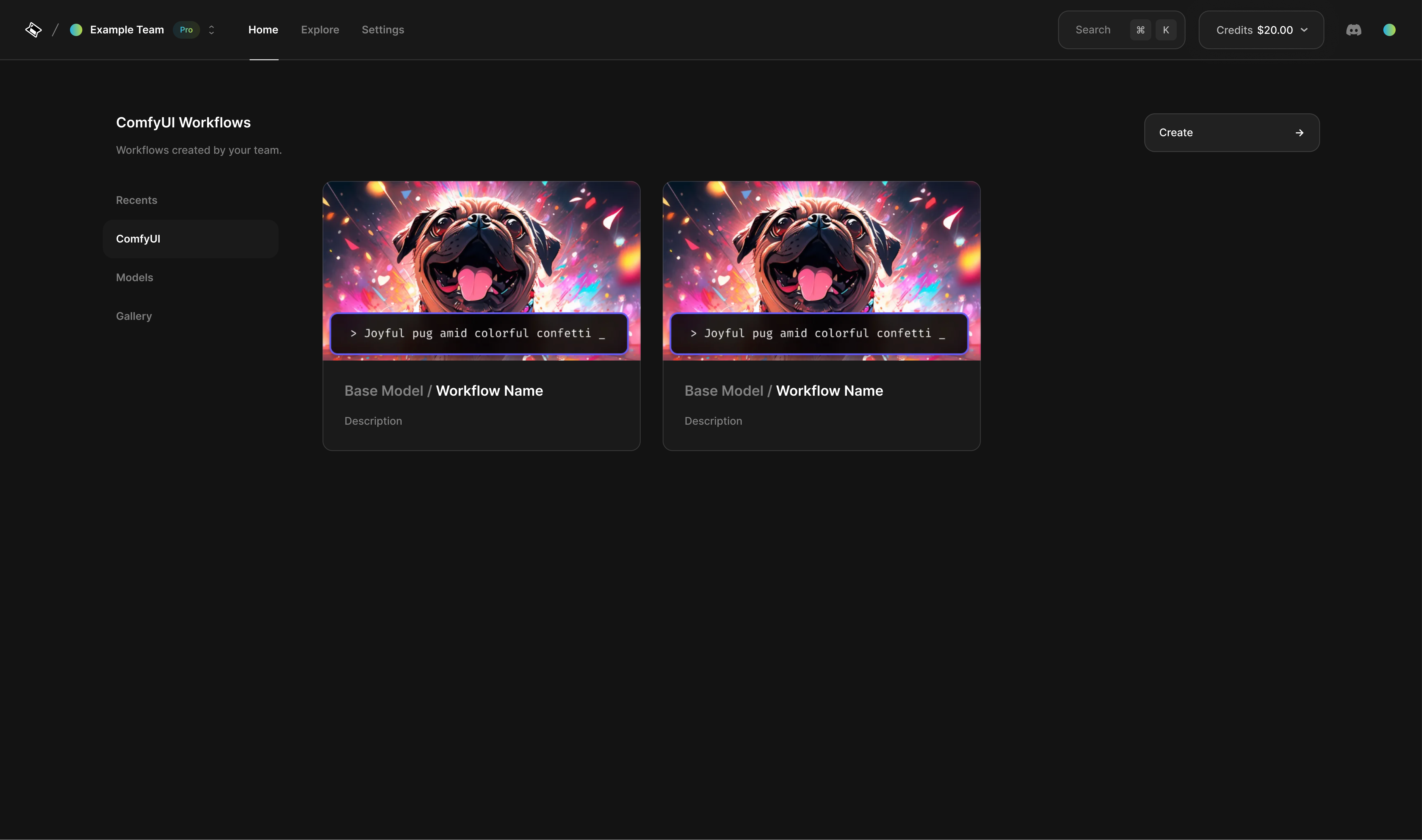
2
Click From your computer.
3
Select the ComfyUI workflow file you want to import and click Open. Depending on the file size, the import process may take a few moments.
4
Select which ComfyUI inputs to expose in the UI Playground
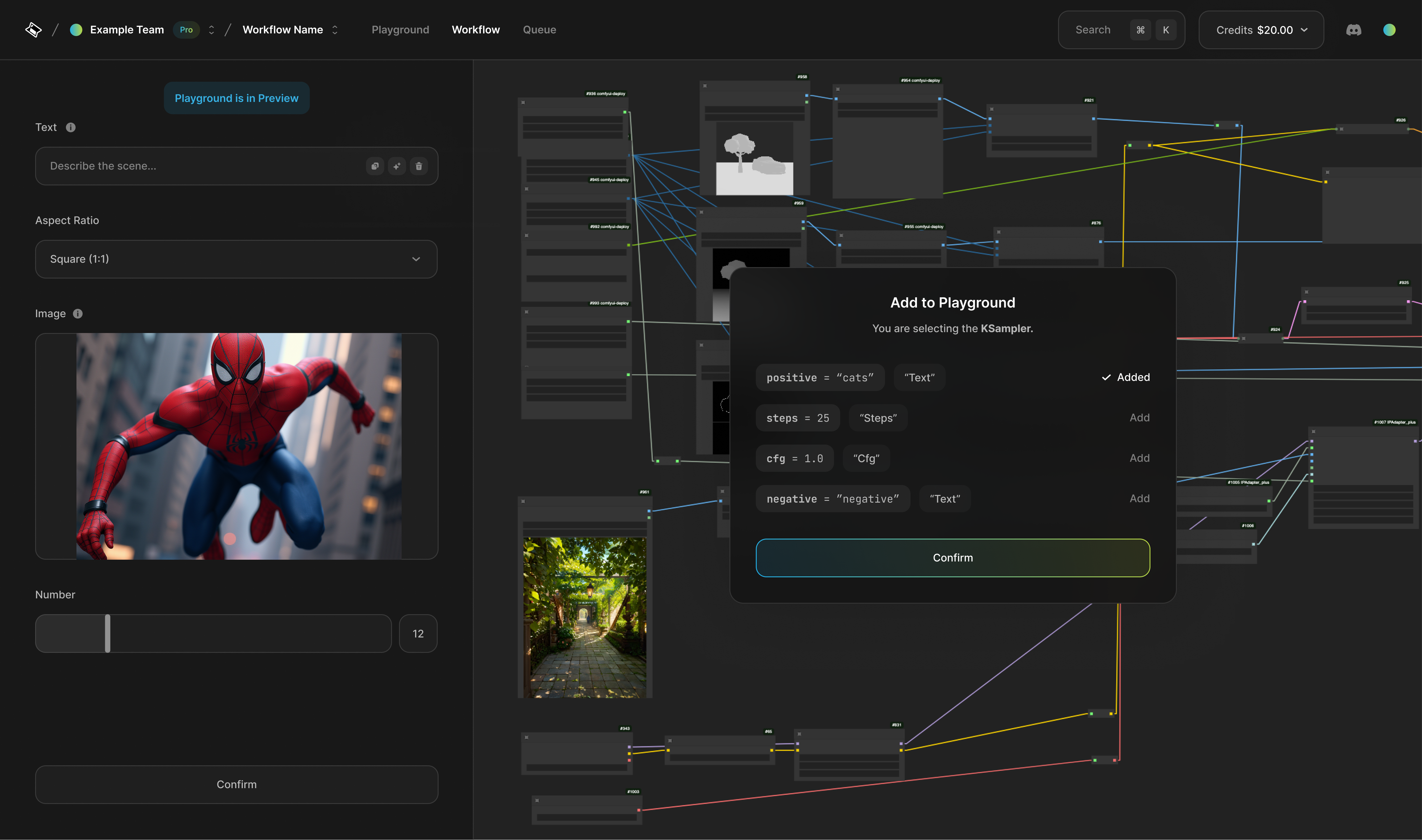
5
Click Confirm

